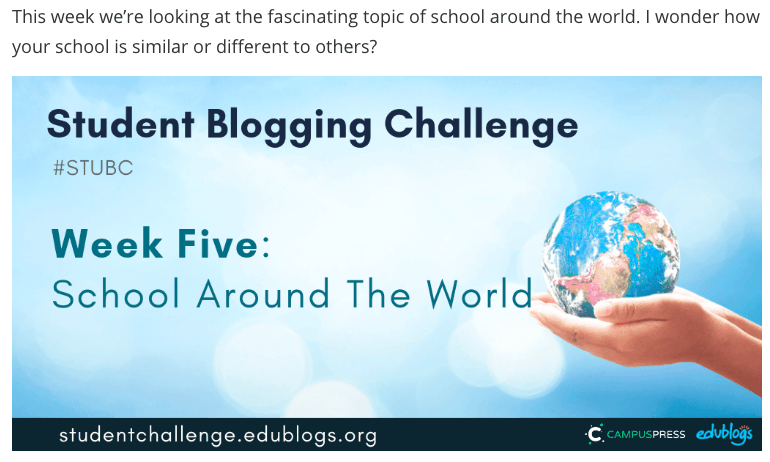You are going to create your own Avatar using suggestions from the blue link below.
Remember this is Reading Comprehension! Take the time to read the instructions step by step
![]()
- Click on the link and open it in a new tab, next select ‘Creating your avatar’ and follow the instructions to create an avatar using ‘Doppelme’.
- Take a screenshot of your avatar so you can also insert it into your next post like we have done here.
- Follow the instructions to upload your user avatar which will appear every time you leave comments and next to your posts.
- You may also like to read the Avatar Tips which may help you to solve any problems you come across.
- Extra Challenge- See what happens when you also upload your avatar as a Blog avatar.
- Once you have successfully uploaded your avatar create a new post and tell us about your avatar and any challenges you may have had when creating it.
- Insert the screen shot of your avatar into your post.