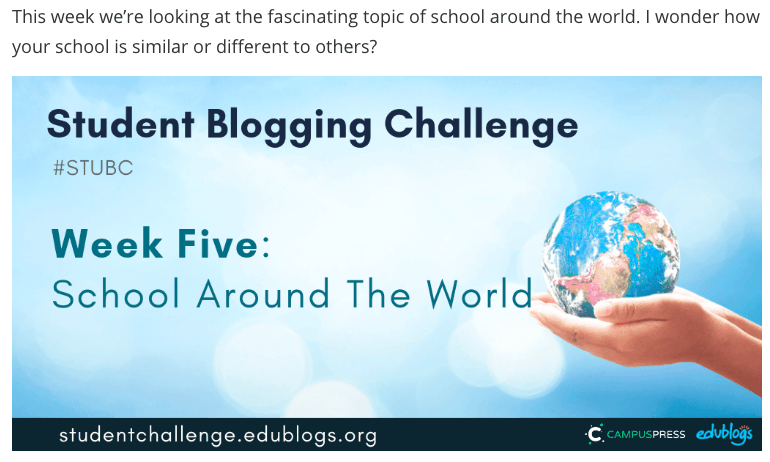Hi Girls,
Welcome to our blog!
The theme for your blog currently is called ‘Edublogs Default’ which you are not allowed to change until teacher instruction.
Here are some housekeeping instructions which you must go through and complete at your own pace:
Make some changes to the appearance of your blog:
- Go to the dashboard
- Click on ‘Appearance’
- Click on Customise
- Click on ‘Site Identity’
You may only change the following:
- Site Title
- Tag line – this is where you can write an inspirational quote of your choice.
- Make sure the box is ticked to display the site title and tag line.
Next, click on the arrow next to ‘customising site identity’ now you may change your header image* and colours.
*your header image must be one from edublogs or a photo or drawing created or taken yourself.
Now it is time to create your first post.
In this post, you can express what you are looking forward to in the year 6 Blog?
Can you work out how to add a photo to this post?
We would like you to get the photo from unsplash.com
Extra Challenge:
Can you work out how to reference your image?
Once you have finished all the steps above, please reply to this post saying that it is completed.